Manage your information in a secure and confidential patient health portal
Current patients of Whole Medicine can access their secure and confidential patient health portal to review recommendations made by your ND, access shared documents, upload lab results, and download lab requisitions.
Contact us today to start your digestive health journey.
Accessing the Patient Portal
You can follow the instructions below to access your patient portal.
Accessing your Visit Summary
You can access all of your visit summaries, which include all supplements and instructions as recommended by your ND:
a.) Click on “Visit Summary” icon
b.) Click on the date of the consult to review
c.) All supplements recommended per visit will be listed on the appropriate visit summary
Document Sharing and Uploading
To access documents shared by your ND:
a.) Click on “Documents” icon – any shared handouts & documents will be visible here
b.) you can view or click to download
To upload a document or previous lab tests to share with your ND:
a.) Click on “Documents” icon
b.) Click blue “Upload” button
c.) Choose the document you wish to upload from your files(, remove)
d.) Click “UPLOAD and SHARE” (do not select Upload)
e.) Make sure “CARE MEMBER” is selected
f.) Click “To:___” and select the Correct Care Member (your ND) from the drop-down menu
g.) Click “Share”
Accessing your Lab Orders and Results
Once paid for, your Dynacare lab orders can be printed to take to the lab:
a.) click “Labs” icon
b.) click “Orders”
c.) download and print the lab order and take to any Dynacare location (note: Dynacare DOES NOT accept an electronic version so you must print the lab order)
If your lab results are shared with you by your ND, you can access them here:
a.) click “Labs” icon
b.) click “Results”
c.) click on the date of lab results you wish to view (or download via right-hand side drop-down menu)
Appointments
To book online, we suggest using our MAIN WEBSITE and the patient portal as the portal requires more steps to book.
If you prefer to book through the portal:
a.) Login to your patient portal
b.) Click “Appointments” icon
c.) Click the pink “+” button at the top right of your screen
d.) Change Facility Name to “Appointments – Whole Medicine” from drop-down menu
e.) Select your Provider Name from the drop-down menu
f.) Select your Visit Type
g.) The Calendar will appear – scroll to the right by clicking the arrow, until you find your desired appointment time.
h.) NOTE – YOU MUST CLICK ON THE ACTUAL DATE ON THE CALENDAR TO SEE AVAILABLE TIMES.
Checking date and time (and type of consultation) of upcoming appointments:
a.) Click “Appointments” icon
b. ) any upcoming appointments for all practitioners at Whole Medicine will show here
c.) Make sure ‘Upcoming Appointments’ is selected from the drop-down list just right of the word ‘Appointments’. Or if you want to check dates of past appointments or your status on the waitlist choose the appropriate selection from the drop-down menu.
Only the above sections of the Portal are activated. We do not currently use the following sections of the Portal:
Messaging
Two-way Messaging is not activated.
Your ND may message you to clarify issues or recommendations already discussed in your clinic appointment, but you will not be able to reply (unless, at your ND’s discretion, it is temporarily opened for you to do so)
If you need to contact your ND between appointments (for clarification of any recommendations during your last appointment), please email reception@wholemed.ca or call 613-624-5000 to speak to the Administrative team.
Any other medical issues that have not been discussed previously with your ND, please call 613-624-5000 to book a consult
Supplement Refills
For supplement refills, please log into our website for the refills request page.